The Health App and Apple Watch work together to track your fitness data. The Apple Watch collects your steps, heart rate, and other health metrics. This data is then synced with the Health App on your iPhone. The Health App stores all this information in one place, making it easy to see your progress over time. Syncing the data ensures your steps are recorded accurately across both devices.
Accurate step tracking is important for monitoring your fitness goals. It helps you stay on track with your daily activity targets. By having the data synced, you get a clear picture of your health. This can motivate you to stay active and make better health decisions.
Table of Contents
Why Syncing Health App Steps with Apple Watch is Important
Syncing the Health App steps with your Apple Watch is crucial for accurate tracking of your physical activity. The Apple Watch tracks your steps and other fitness metrics throughout the day. When synced with the Health App on your iPhone, it ensures that all your data is recorded and stored in one place. This helps in keeping an accurate record of your daily steps and other health-related information.
Without syncing, there could be discrepancies in your step count. The data recorded on the Apple Watch might not appear in the Health App, leading to incomplete information. Syncing makes sure your activity is properly tracked and displayed, offering a more reliable overview of your fitness journey.
Moreover, syncing provides an easier way to monitor your progress and goals. By keeping the data consistent across devices, you can easily track your daily, weekly, or monthly performance. This helps you stay on top of your fitness routine and adjust it based on your progress.
You can also read How to Add Exercise to Health App.
Requirements for Syncing
Apple Watch Compatibility
Ensure that your Apple Watch is compatible with your iPhone model. The Apple Watch needs to be paired correctly with your phone via Bluetooth. Without proper pairing, the devices won’t sync, and your step data won’t transfer to the Health App on your iPhone.
iPhone and WatchOS Requirements
For seamless syncing, your iPhone should be running the latest version of iOS, and your Apple Watch needs to have the most up-to-date watchOS. This ensures that both devices have the latest features and bug fixes, helping to avoid syncing issues.
Setting Up the Health App
The Health App comes pre-installed on your iPhone. If you haven’t set it up yet, open the app and follow the setup process. You’ll be asked to enter basic information, such as your age, weight, and height, which will help track your activity accurately and sync your data from the Apple Watch.
Bluetooth Connection
Make sure Bluetooth is turned on both for your iPhone and Apple Watch. Bluetooth allows the devices to communicate and sync data automatically when they are close to each other. This connection must be active for your steps to be transferred from the watch to the Health App.
Steps to Sync Health App with Apple Watch
Check Bluetooth Connection
Ensure that Bluetooth is enabled on both your iPhone and Apple Watch. This allows the devices to communicate with each other for syncing. If Bluetooth is off, go to your iPhone’s settings and turn it on. You can also check the Bluetooth status on your Apple Watch through the Control Center.
Set Up Health App on iPhone
If you haven’t set up the Health App yet, open it on your iPhone and follow the setup process. Enter your personal information such as age, weight, and height to ensure the app tracks your steps accurately. This step is important for syncing data from the Apple Watch to the Health App.
Pair Apple Watch with iPhone
Make sure your Apple Watch is paired with your iPhone. If it’s not paired, open the Apple Watch app on your iPhone and follow the instructions to connect your watch. The pairing process must be complete for syncing to occur.
Syncing the Data
Once Bluetooth is enabled, the Health App will automatically sync with your Apple Watch when both devices are in range of each other. Your steps, heart rate, and other health data will be transferred to the Health App, making it accessible for review.
Troubleshooting Syncing Issues
Ensure Proper Setup
Double-check that both your iPhone and Apple Watch are set up correctly. Ensure the Health App is properly configured on your iPhone and that your Apple Watch is paired with your iPhone. If either device isn’t set up or connected correctly, syncing issues may arise.
Restart Devices
If syncing is not happening, try restarting both your iPhone and Apple Watch. A simple restart can resolve many connection issues and help the devices communicate properly. After restarting, check if the data syncs automatically.
Re-pair Apple Watch
If restarting doesn’t work, unpair your Apple Watch from your iPhone and then pair it again. Open the Apple Watch app on your iPhone, select your watch, and choose “Unpair Apple Watch.” Once unpaired, follow the instructions to re-pair the devices. This often resolves syncing problems.
Check Bluetooth and Wi-Fi Connection
Ensure that Bluetooth and Wi-Fi are both enabled on your iPhone and Apple Watch. Without a stable Bluetooth or Wi-Fi connection, syncing may fail. Make sure both devices are within range of each other and connected to the same network.
How to View Steps on the Health App
Sync Steps from Apple Watch
Ensure that your Apple Watch is synced with the Health App on your iPhone. The steps recorded on your Apple Watch should automatically transfer to the Health App when both devices are connected. If syncing is set up properly, your daily step count will appear in the app.
Access Data in Health App
Open the Health App on your iPhone. Tap on the “Browse” tab at the bottom of the screen and select “Activity.” You’ll see your step count displayed under the “Steps” section. You can also view the steps for specific days or weeks by selecting the desired time frame. The app will show you detailed graphs and trends for your step count over time.
Conclusion
Syncing your steps between the Health App and Apple Watch ensures that all your fitness data is accurate and up to date. By following the setup steps, you can easily track your daily activity and monitor your progress. Bluetooth connection, proper setup, and the latest software updates are key to successful syncing.
Once synced, you can access your step count and other health metrics in the Health App. This allows you to track your goals and make informed decisions about your fitness routine. Regular syncing ensures your health data is reliable and consistent across both devices.
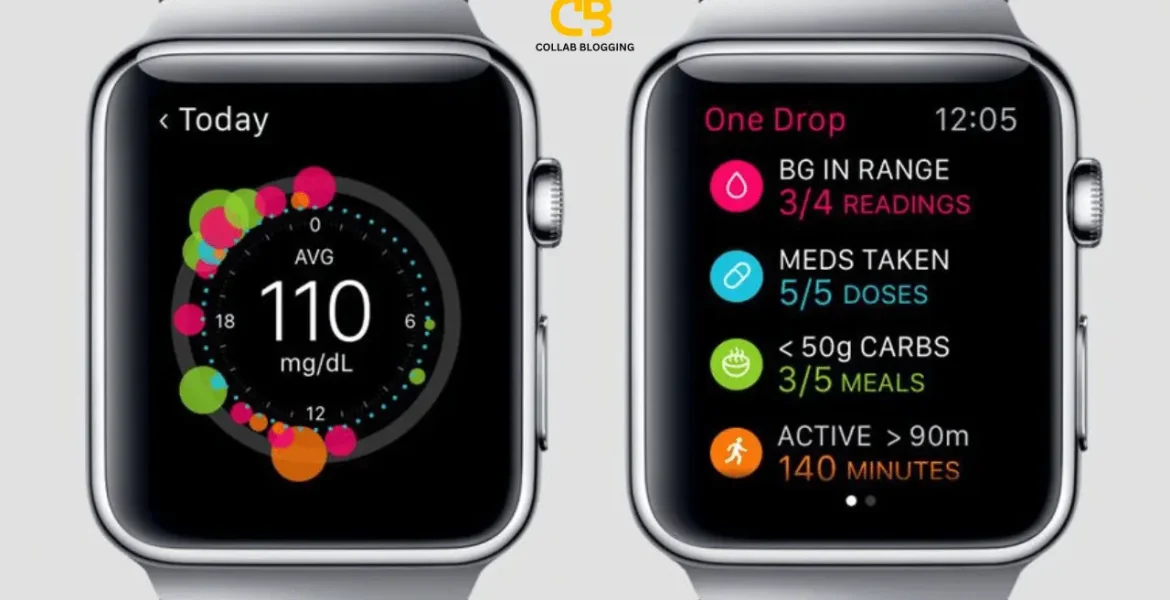


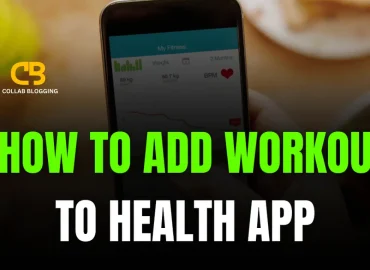
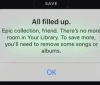
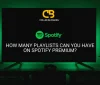
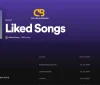
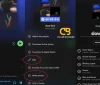
See more
March 3, 2025 at 4:51 pmYour writing resonates with me; it feels like you comprehend my challenges.
https://festivals-uk-ryq7q.ondigitalocean.app/the-mystery-of-07418-a-wave-of-scam-calls-and-texts-sweeping-the-uk/
🔐 You have a notification # 45657. Go >> https://graph.org/GET-BITCOIN-TRANSFER-02-23-2?hs=5c8d90b77054bdb175714af8c3f3bfa4& 🔐
March 8, 2025 at 11:24 amrva81q
🔓 Notification: Process 0.75849217 BTC. Get =>> https://graph.org/GET-BITCOIN-TRANSFER-02-23-2?hs=5c8d90b77054bdb175714af8c3f3bfa4& 🔓
March 9, 2025 at 11:37 pm7ff8l4
📚 Message- Transaction NoUX10. ASSURE > https://graph.org/GET-BITCOIN-TRANSFER-02-23-2?hs=5c8d90b77054bdb175714af8c3f3bfa4& 📚
March 15, 2025 at 12:01 pmlyt7i2
Douglas
March 16, 2025 at 1:03 amYou’ve answered all the queries I had; I feel much more knowledgeable now.
https://www.screenshots.wiki
🔒 We send a transfer from unknown user. Next => https://graph.org/GET-BITCOIN-02-25?hs=5c8d90b77054bdb175714af8c3f3bfa4& 🔒
March 16, 2025 at 6:51 amahg1w2
Seymour
March 16, 2025 at 2:17 pmI admire your ability to elucidate intricate concepts into easily understood segments.
https://buzzshrink.website
🏷 You have a transaction from us. Receive =>> https://graph.org/GET-BITCOIN-TRANSFER-02-23-2?hs=5c8d90b77054bdb175714af8c3f3bfa4& 🏷
March 22, 2025 at 5:41 pmg0lmgu
☎ Ticket- TRANSACTION 1.10836 bitcoin. Next => https://graph.org/Message--05654-03-25?hs=5c8d90b77054bdb175714af8c3f3bfa4& ☎
April 16, 2025 at 4:43 amrx8axp
Jess
April 16, 2025 at 3:38 pmI’m extremely impressed with your writing talents and also with the structure to
your blog. Is this a paid topic or did you modify it yourself?
Either way stay up the nice high quality writing, it’s rare to
see a nice weblog like this one today. Leonardo AI x Midjourney!
Also visit my page; BrandWell