Dark mode has become a popular feature for many apps, and Twitch is no exception. It changes the interface to darker colors, which can be easier on the eyes, especially in low-light conditions. Many users prefer this setting to reduce eye strain while streaming or browsing. If you’re a Twitch user who wants to try out this feature, you can easily enable dark mode on both desktop and mobile.
We’ll guide you through the simple steps to turn on dark mode on Twitch. Whether you’re using the desktop version or the mobile app, we’ve got you covered. Plus, we’ll provide tips on how to customize dark mode settings and troubleshoot any issues.
Table of Contents
What is Dark Mode on Twitch
Dark mode on Twitch is a feature that changes the app’s background to darker colors, like black or dark gray. This creates a visually pleasing look and makes the screen easier on your eyes, especially in low-light settings. Instead of the usual bright interface, dark mode reduces glare and provides a softer viewing experience for users.
One major advantage of dark mode is that it helps minimize eye strain. Bright screens can be harsh, particularly at night or in dimly lit rooms. Dark mode reduces the amount of blue light emitted by your screen, which can make long hours of browsing or streaming more comfortable. It’s a simple setting that can significantly improve your experience.
Beyond its practical benefits, dark mode also enhances the appearance of Twitch streams. Video content tends to stand out more against a dark background, creating a sleek and professional look. It’s especially useful for viewers who enjoy long streaming sessions and want an uninterrupted, immersive feel.
Why Use Dark Mode on Twitch
Reduces Eye Strain
Dark mode on Twitch is designed to be gentle on the eyes. It replaces the bright white background with darker shades, which is easier to look at, especially in low-light conditions. This helps reduce eye strain during long streaming sessions or late-night browsing.
Minimizes Blue Light Exposure
Bright screens emit blue light that can cause discomfort and disrupt your sleep cycle. Dark mode significantly lowers blue light exposure, making it a better option for night-time use. It provides a soothing viewing experience while protecting your eyes.
Enhances Video Content
Streams and graphics appear more vivid and focused against a dark background. Dark mode makes video content stand out, giving Twitch a sleek and professional look. It’s ideal for enhancing your overall streaming experience.
Improves Viewing Comfort
Dark mode creates a comfortable atmosphere for users, whether you’re casually browsing or deeply immersed in streams. Its stylish interface and practical benefits make it a popular choice for many Twitch users.
Steps to Enable Dark Mode on Desktop
1. Log In to Twitch
Start by opening the Twitch website on your desktop browser. Log in to your account using your username and password. This ensures you can access all features, including dark mode settings.
2. Access Profile Settings
Click on your profile picture in the top-right corner of the Twitch homepage. A dropdown menu will appear with various options for account settings and preferences.
3. Enable Dark Mode
In the dropdown menu, look for the “Appearance” or “Dark Mode” toggle. Click the toggle to turn on dark mode. Once enabled, the interface will immediately switch to darker shades, providing a more comfortable viewing experience.
4. Adjust Additional Settings (Optional)
If you want further customization, explore the settings menu for additional appearance options. Some users prefer experimenting with themes or brightness levels for a personalized touch.
Steps to Enable Dark Mode on Twitch Mobile App
1. Open the Twitch App
Launch the Twitch app on your mobile device. Make sure you’re logged in to your account to access all features, including dark mode.
2. Go to Settings
Tap on your profile icon located in the top-left or top-right corner of the screen, depending on your device. From the menu that appears, select the “Settings” option.
3. Find Appearance Settings
In the settings menu, look for an option labeled “Appearance” or “Dark Mode.” This may vary slightly depending on the app version or your device.
4. Enable Dark Mode
Toggle the switch for dark mode to turn it on. The app’s interface will immediately switch to a darker color scheme, providing a more eye-friendly experience for mobile use.
5. Save Changes (If Needed)
Some versions of the app might require you to confirm or save changes. Once done, enjoy Twitch in dark mode on your mobile device.
Customizing Dark Mode Settings
Access Advanced Settings
Once you enable dark mode on Twitch, you can further customize it by exploring additional settings. On desktop, navigate to your profile settings and look for options under “Appearance” or “Theme Settings.” On the mobile app, these settings are usually found within the “Appearance” section of the settings menu.
Adjust Brightness Levels
Some devices or browsers allow you to tweak the brightness within dark mode. If the standard dark mode feels too dark or too light, adjust the brightness slider to find a balance that suits your preferences and reduces eye strain.
Sync Dark Mode with System Settings
For users who switch between light and dark themes based on the time of day, some versions of Twitch support syncing with your system settings. This ensures that dark mode turns on or off automatically depending on your device’s theme.
Experiment with Third-Party Extensions
For a more customized look, you can use third-party browser extensions compatible with Twitch. These extensions may allow you to apply unique themes, alter color schemes, or add personalized touches to your dark mode experience.
Conclusion
Enabling dark mode on Twitch is a simple process that can greatly enhance your viewing experience. Whether you’re using the desktop website or the mobile app, dark mode offers comfort and style. It reduces eye strain and minimizes blue light exposure, especially during long sessions.
By following the steps outlined in this article, you can easily activate dark mode and customize it to fit your needs. Whether you prefer a dark, sleek look or want to adjust brightness, Twitch gives you the flexibility to create a more enjoyable experience for yourself.

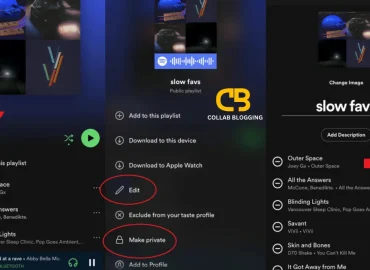
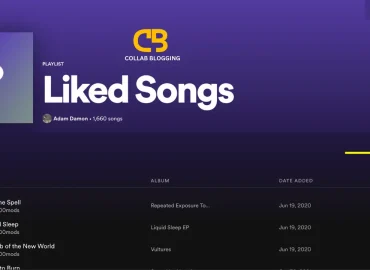
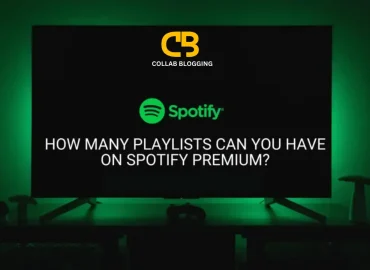
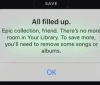
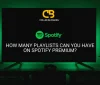
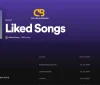
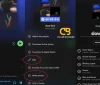
Go to page
March 3, 2025 at 2:49 pmA well-crafted post that covers all aspects of the topic; couldn’t ask for more.
https://main.d1prexrmateizr.amplifyapp.com/rising-concerns-over-calls-from-03453002752-is-it-lloyds-bank-or-a-scam/
Awilda
March 8, 2025 at 2:30 pmI love how you break down complex concepts into simple and understandable parts.
https://bos01.pics